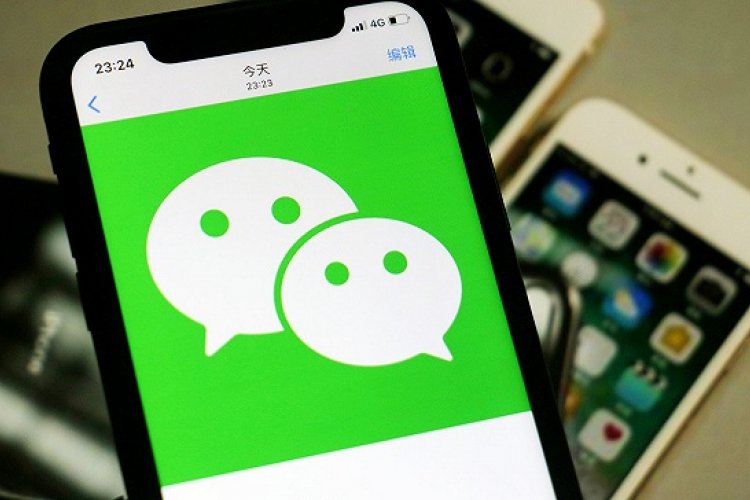WeChat Tips and Tricks You Might Not Know
We use it every day, but how well do you really know WeChat? With updated versions adding new features each time, bets are there are probably some functions that you've never discovered before. Here, we're taking a look at some of the most useful but perhaps lesser-known functionalities.
Speed Up Voice Messages
If someone sends a long text, you can speed read it, but did you know that you can also speed up voice messages? Once you've clicked on a voice message (it needs to be longer than five seconds), simply press the “Speed Up” button and it'll play the message at a faster speed. You can then reset it to normal by pressing “Reset Speed.” It's perfect for that friend who always loves to send you long, rambling voice messages one after the other. You can also use it on your own voice messages if you want to quickly check over what you've replied to someone.

Add an Image to Your Friend Request
You can now add an image to friend requests on WeChat. This makes it easier for someone to recognize you if you've met at a party or networking event, or if your profile picture isn't of yourself. When adding someone, just click the “Add image” button under the text box, select your picture and then when they receive your request, the image will appear in the chat history.

This is also helpful in reverse because you can save the picture sent from a friend request to the person's profile. First click on the person's profile, click “photo” and then you can click “add photo” This way, it's easier to remember them if they change their profile picture, and you won't have that awkward “who is this person?” moment later on.
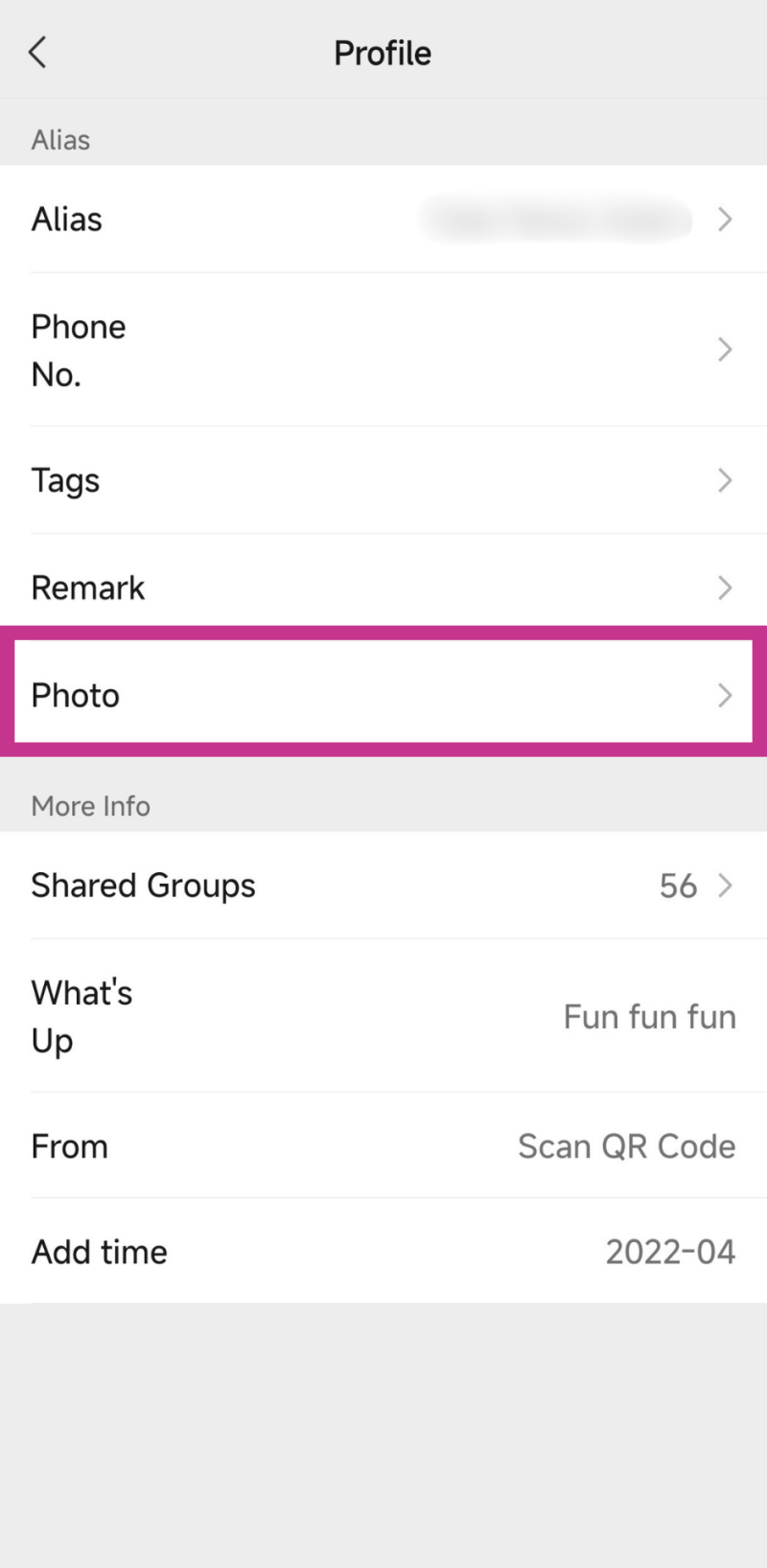

Type and Translate
We wrote about this one a little while ago, but just in case you missed it, you can automatically translate as you type. To use the feature, you simply long-press in the text box and then select “translate.”

For most users, the supported translation languages are Simplified Chinese, Traditional Chinese, Korean, Japanese and English, however, this may vary depending on the user. If this feature isn't working for you, then check out our detailed guide on ways to activate it.
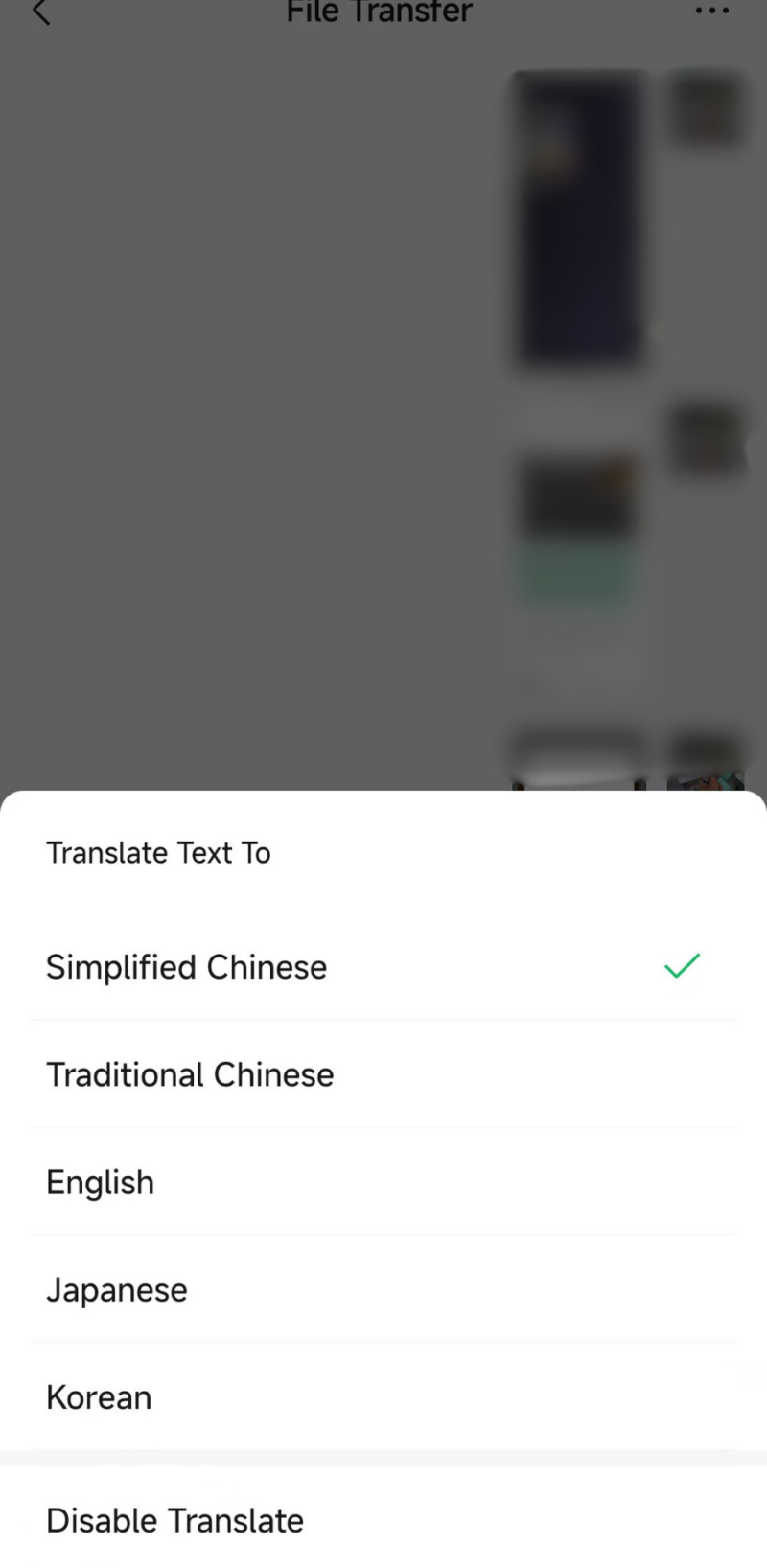
Extract Text From Images
Odds are you know about the translate feature for images in WeChat, but did you know that you can extract text to then select and copy as well? Just long-press the image, then click on “extract text.”
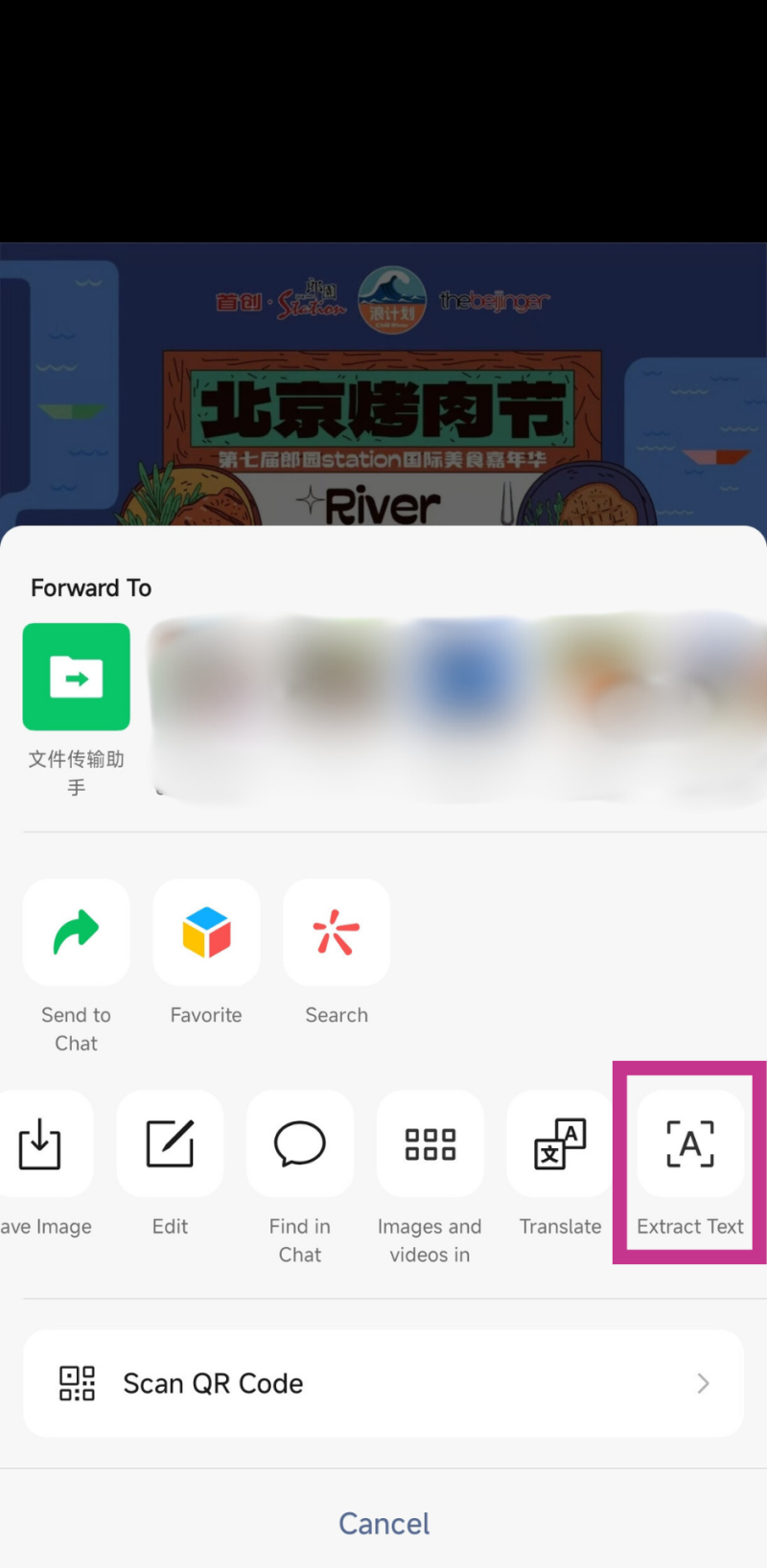
You can then select the text you want to copy from the image. This is an especially useful feature if you want to get the address or contact info from an event poster.

Double Tap to Find Unread Messages
Got an unread message on your WeChat that you just can't find? Then simply double-tap the “Chats” button on the bottom left-hand corner, and you'll be instantly taken to the first unread message.
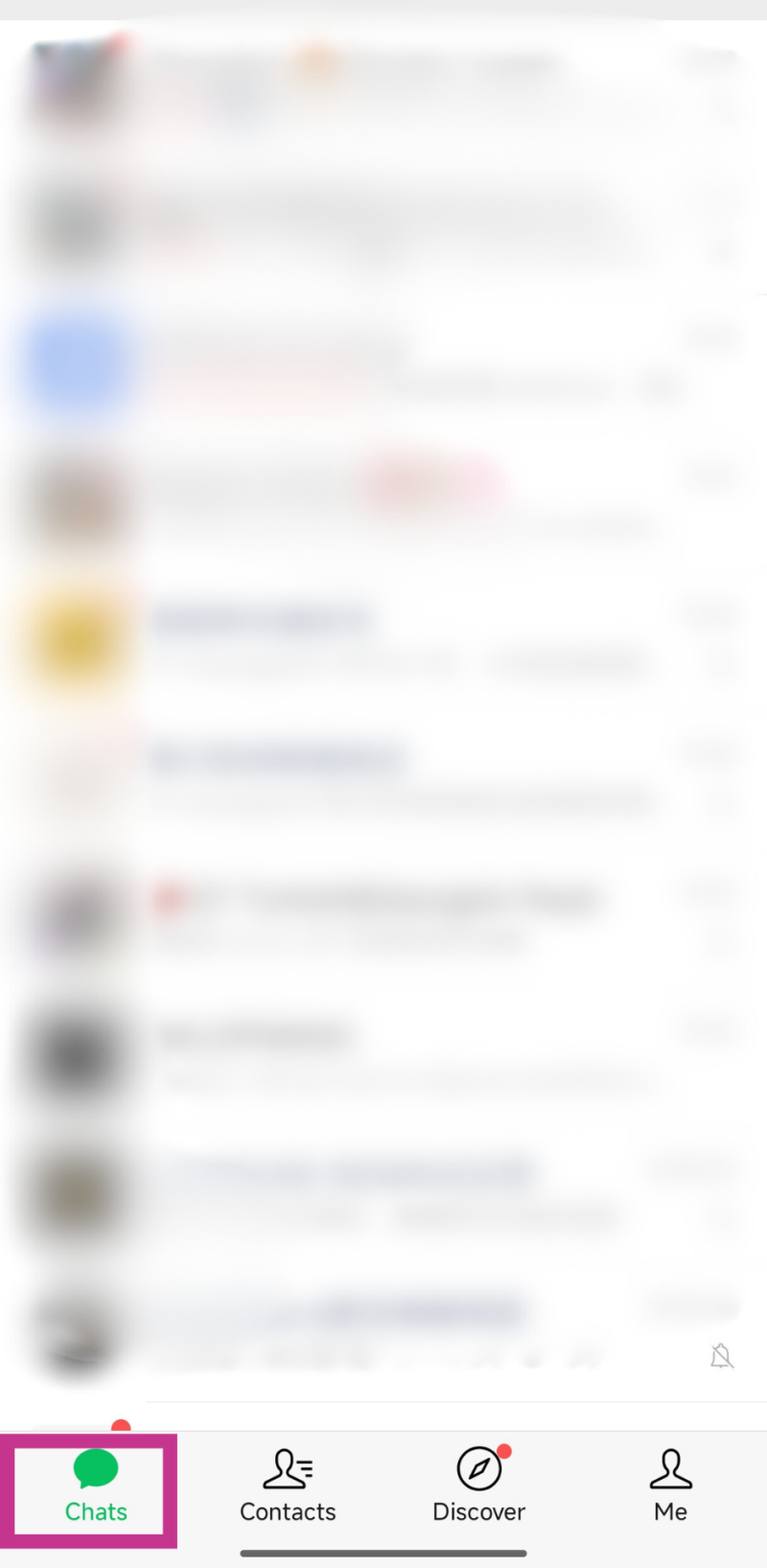
Set a Reply Reminder to a Message
If someone messages you while you're in the middle of something and you aren't able to reply straight away, you can set a reminder to reply later. Just long-press the message and click “reminder.”

Next, set the time you want to be reminded to reply. At your chosen time, WeChat will send you a message in your "Service Notifications" nudging you to reply.

Floating Windows
In the middle of reading an article on WeChat, but then receive a message you need to reply to? Rather than having to exit the article, reply and then find the article again, you can use a floating window instead. When you're in an article, just click on the three dots in the top right-hand corner.

Then click on “floating,” and it'll be saved to your floating windows.

To access it again, from the WeChat homepage, click on the two dots on the top left-hand corner, and you'll see the article you were just reading.
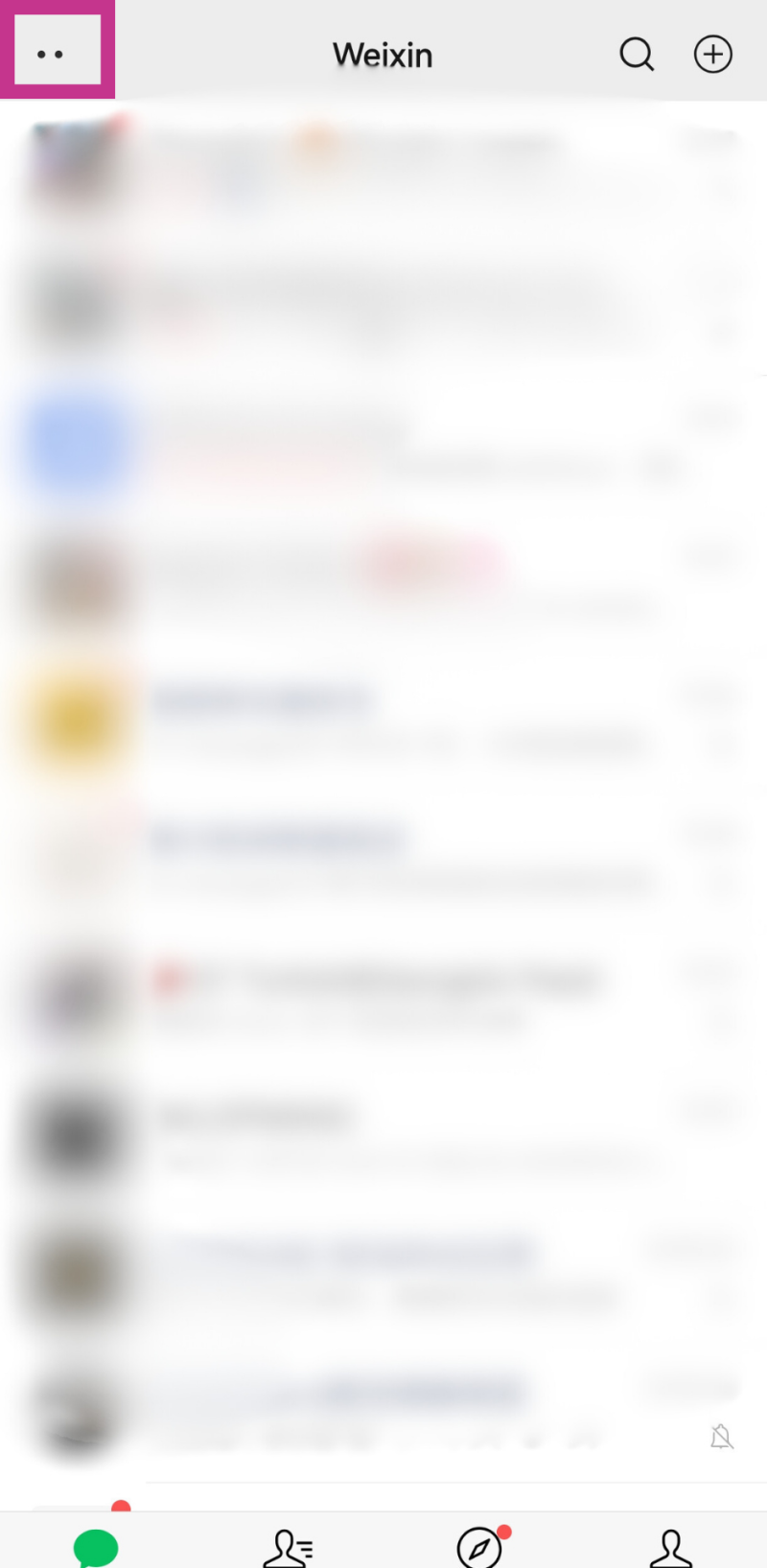

Highlight Content From Official Accounts and Share on Your Moments
When reading an article from an official account, you can share a specific quote from it, along with the article link to your moments. While in the article, highlight the text you want to share, then click the “forward” button.
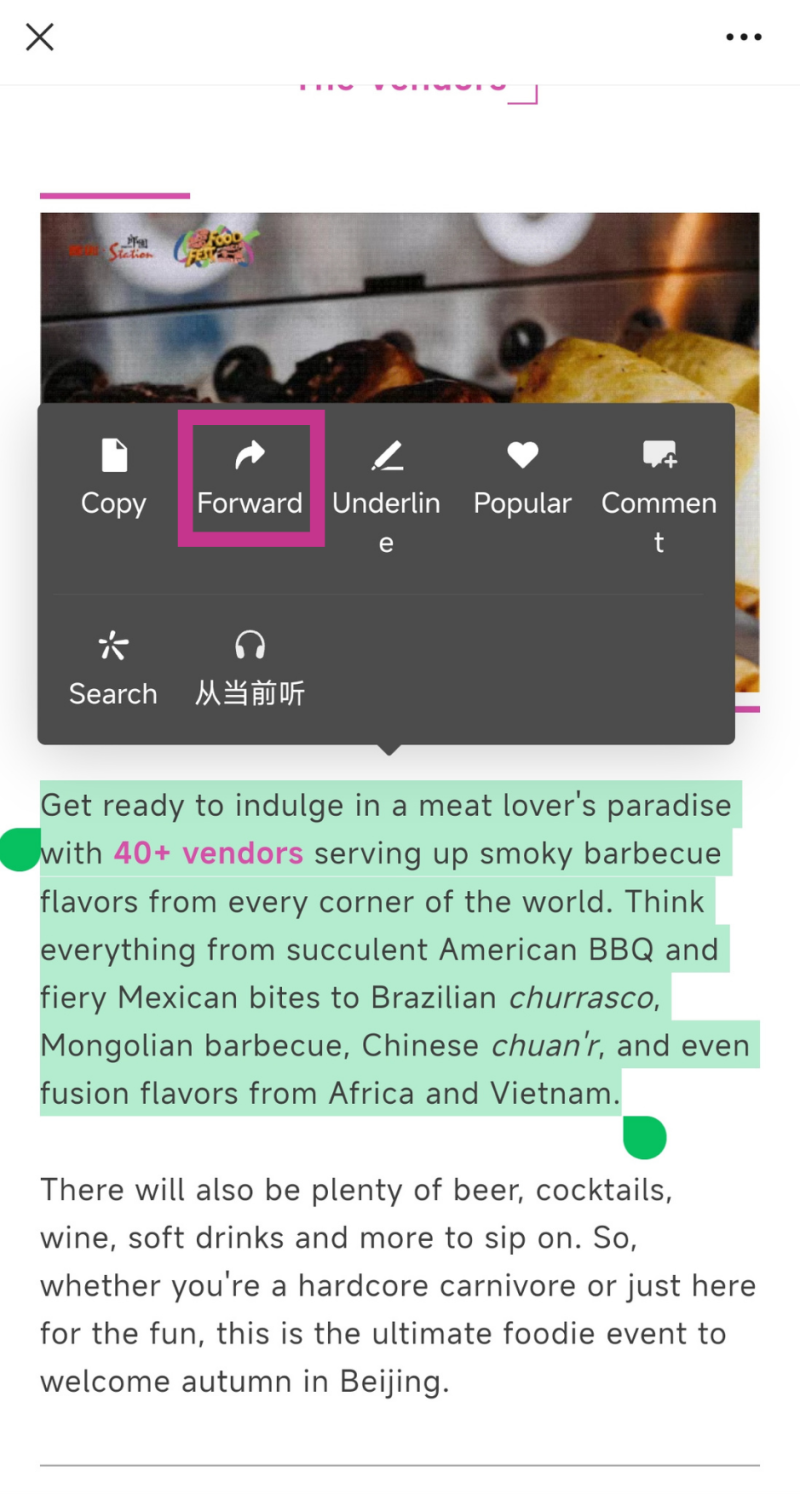
Next, select moments. The quoted content will then appear as a picture along with a “Read More” link to the original article at the bottom.

Did you know about all these WeChat functions? Are there any hidden ones you think people should know about? Let us know in the comments!
READ: Victory Day 2025: Updated Parks, Museums and Other Closures
Images: Canva, the Beijingers